While you may have some added convenience when keeping Wi-Fi enabled on the Steam Deck, but there are a few reasons why you may want to keep it toggled off.
SteamOS offers us a few ways of accessing the hardware inside the Steam Deck. Many of these features can be found within the Quick Settings menu which will appear on the screen after you press the Quick Access Menu button (three-dots, ellipsis, etc.).
There are many reasons why you would want to keep WiFi enabled and maintain a stable connection to the internet including…
- You’ll receive SteamOS update notifications quickly.
- Your installed games will stay up-to-date.
- Quick access to your local network.
- Constant communication with your friends list.
Why Disable WiFi?
But what if you are planning to take the Steam Deck out in public and you would rather not let the device attempt to connect to every hotspot that you come across?
You may also be trying to get as much battery life as possible so disabling hardware like the wireless chip is a good way of getting a little more screen time.
This is just a couple of examples but you get the idea. Personally, I prefer to keep Wi-Fi disabled on my Steam Deck OLED whenever possible mainly for battery life reasons but it also helps when cutting down on wireless interference around the house as well.
So let’s go over the quickest way of disabling WiFi on all versions of the Steam Deck.
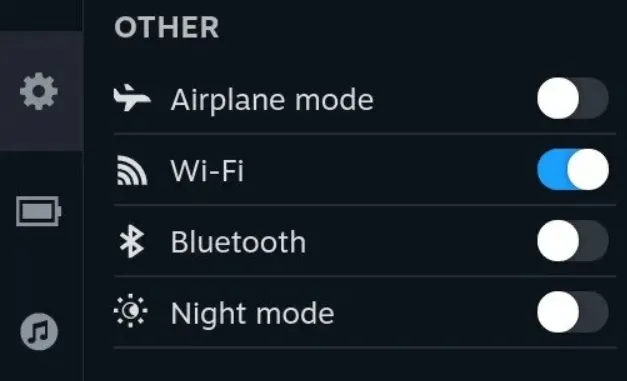
How to Toggle WiFi on the Steam Deck?
You could choose to open up the Settings page of SteamOS and toggle WiFi that way, but that isn’t the most convenient method. Let me show you how I do this with two simple steps.
- Press the Quick Access Menu button (3-dots).
- Then toggle Wi-Fi on or off from the menu.
If you don’t see the toggle immediately, that may be due to you being on a different panel. Make sure the Settings panel (the gear icon) is selected and you should see the WiFi toggle within the “Other” section.
Video Demonstration
Conclusion
You cannot make it quicker or easier to toggle WiFi on the Steam Deck without dedicating a hardware button for the job. I appreciate Valve taking the time to add in this Quick Access Menu button as it allows us to control parts of the SteamOS software and the internal hardware without having to stop what we’re doing.
Because there have been times when I had already launched a game and was starting to play before realizing that I didn’t need to be connected to the home wireless network. So instead of forcing us to exit the game, pull up the Settings menu, toggle it off, and then launch the game again. . .we’re able to do this within 2-3 seconds from the Quick Settings menu.
