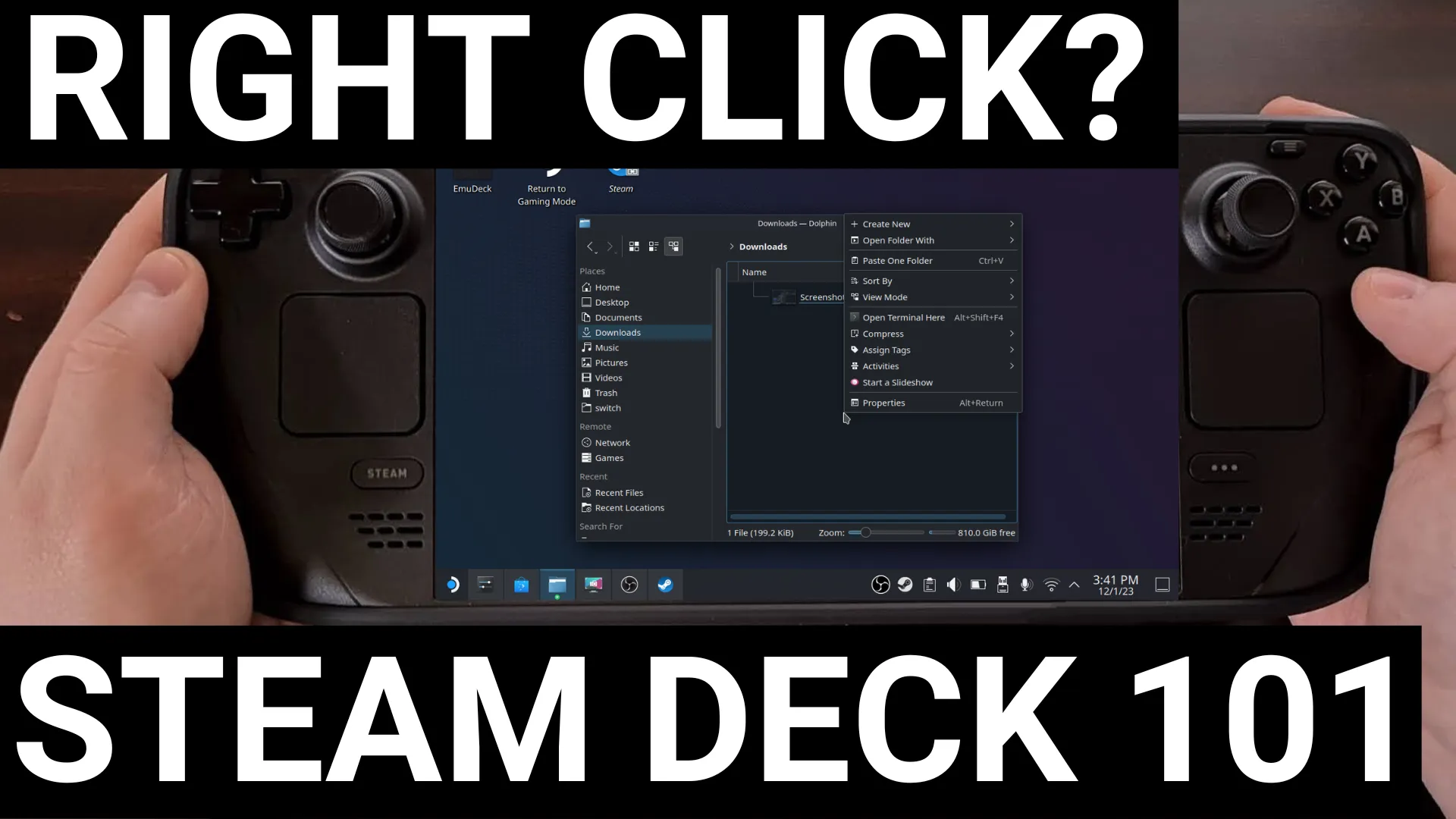If you’re like me, you may have been a bit cautious when you first got the Steam Deck. Making sure that when I pressed a button I knew (or at least had an idea) as to what it actually did. This worked out with Valve’s Gaming Mode while I was getting used to SteamOS but Desktop Mode felt like a different beast.
So I want to take a moment to give you an quick overview on mouse controls with the Steam Deck.
Controlling the Mouse Pointer
You’ll probably see the mouse cursor on screen when you first boot into Desktop Mode and it can be controls with the Right Trackpad. Think of it as a trackpad that you’d see on just about every laptop on the market. Except this one will be controlled by your thumb.
But what about the Left Trackpad?
That one will not move the cursor but it will act as a mouse wheel. So if you see a window with scroll bars on the left side or at the bottom. Then you can swipe across the Left Trackpad to scroll through that window. This can seem hit or miss in my experience as it can result in a not-so-smooth animation so I usually avoid it.
How to Left Click on a Steam Deck?
While it may not sound very logical when you say it out loud, you will need to press the R2 button on the Steam Deck in Desktop Mode to perform a left-click action with the mouse. I get it, it can sound backwards but in practice using the R2 button feels very natural to me. Granted, this might be due to me being right-handed. But it was very easy for me to build up that muscle memory with my OLED Steam Deck.
How to Right Click on a Steam Deck?
When you think about where Valve configured the left-click action, it makes sense that you need to press the L2 button to perform a right-click. Again, this may be due to me being right-handed, but it took me a bit of time to get used to using the L2 button for a right click on the Steam Deck in Desktop Mode.
After a week or two, you do get used to it and it does become more natural.
Just be aware that you may find yourself asking yourself which button you’re looking for. Even after you read this article.
Learning Mouse Controls on a Steam Deck in Desktop Mode
If you’re looking to learn about other interesting features of the Steam Deck, be sure to check out a new game from Valve. It’s called Aperture Desk Job and can found free in the Steam store.
I don’t want to give too much of it away, but it’s a creative way of teaching you about the controls and features of the Steam Deck.