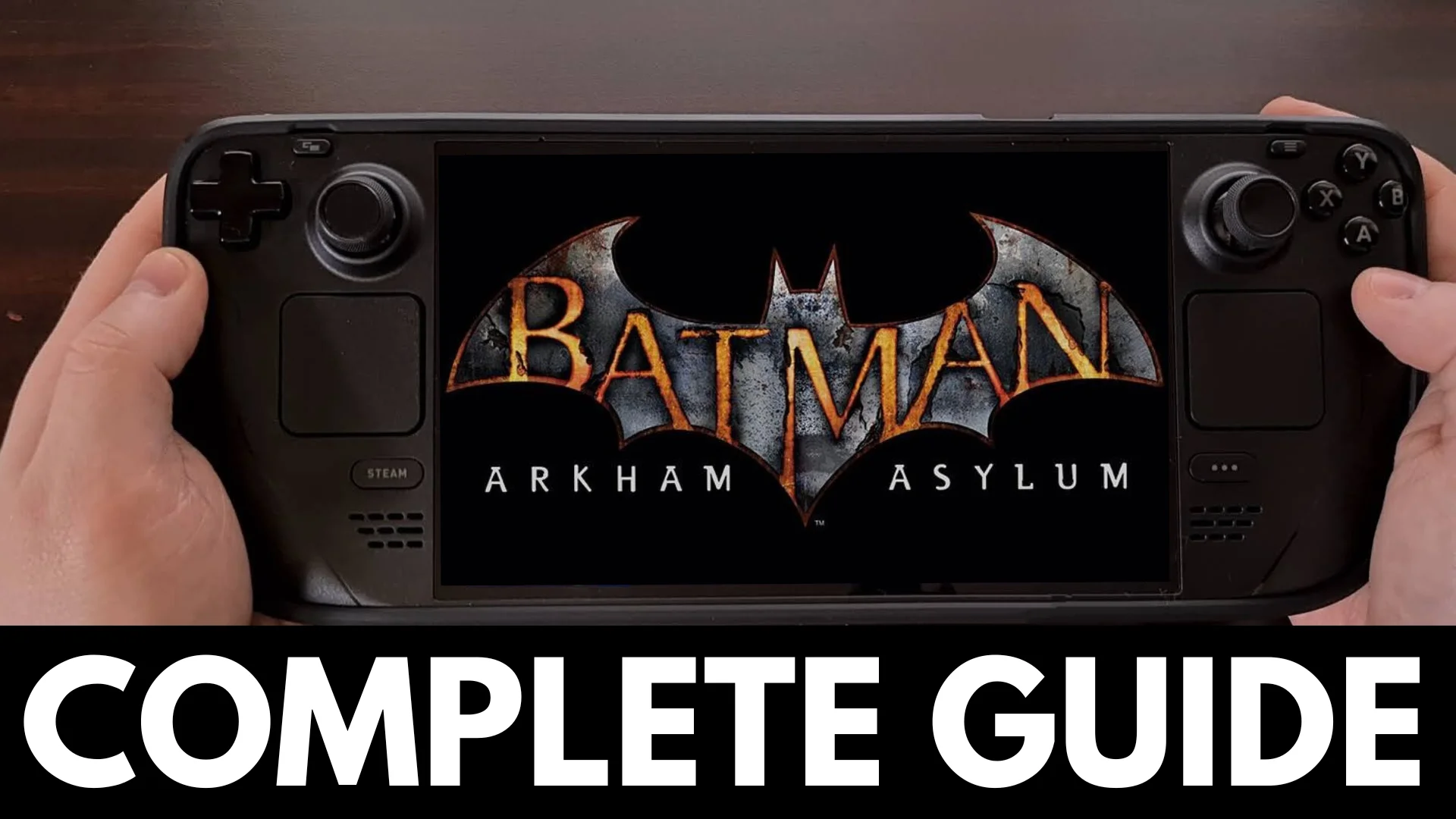Released in 2009, Rocksteady’s Batman: Arkham Asylum is a masterclass in game design that redefined the superhero genre. Its modest technical requirements make it a perfect candidate for a high-performance experience on the Steam Deck. Yet, the game carries an official “Unsupported” compatibility rating from Valve.
This guide reframes that status not as a barrier, but as an opportunity. By leveraging the open nature of the Steam Deck, you can transform this classic from non-functional into an ultimate, handheld edition that surpasses its original console counterparts in both performance and visual fidelity.
This guide is structured into three core sections:
- Foundational Setup
- Fixing the critical compatibility hurdles to get the game running flawlessly.
- Performance Optimization
- Achieving a locked 60 FPS at max settings with excellent battery life.
- Advanced Modding
- Installing community mods to modernize the game’s visuals.
Achieving Flawless Operation in Batman Arkham Asylum
The initial challenge with Arkham Asylum on Steam Deck isn’t performance, but getting it to launch at all. This section covers the essential steps to overcome those obstacles.
The GE-Proton Imperative
The single most important step is to use a custom version of Proton called GE-Proton. Valve’s official Proton versions (including Experimental) will fail to launch the game due to missing proprietary Microsoft libraries and codecs (like D3DX9) that Valve cannot legally distribute. GE-Proton, a community project, includes these necessary files.
Installing and using GE-Proton is a mandatory prerequisite.
Mastering ProtonUp-Qt
The easiest way to install GE-Proton is with an app called ProtonUp-Qt, found in the Discover software center.
- Enter Desktop Mode
- Press the STEAM button, navigate to Power, and select Switch to Desktop.
- Open Discover
- Click the shopping bag icon on the taskbar.
- Install ProtonUp-Q
- Search for “ProtonUp-Qt” and click Install.
- Launch ProtonUp-Qt from the application launcher.
- Install GE-Proton
- Click the Add version button. Ensure “Proton-GE” is selected and choose the latest stable version from the dropdown menu (e.g., GE-Proton9-X). Click Install.
- Once finished, close ProtonUp-Qt and double-click the Return to Gaming Mode shortcut on the desktop.
1.3 First-Launch Procedure
With GE-Proton installed, you must now assign it to the game.
- In Gaming Mode, navigate to Batman: Arkham Asylum in your library.
- Select the gear icon > Properties > Compatibility.
- Check the box for “Force the use of a specific Steam Play compatibility tool.”
- Select the GE-Proton version you just installed from the dropdown menu.
- Launch the game. It will likely run a brief installation of dependencies and then close. This is normal and expected.
- Launch the game a second time. It should now proceed to the pre-game launcher.
Troubleshooting: Game Fails to Launch?
If the game still fails to start, go to the game’s Settings (gear icon) > Developer and select “Delete Proton compatibility data.” This removes the corrupted files and allows you to try the first-launch procedure again.
Critical Bug Fix: The Sleep Mode Crash
A significant bug causes the game to crash to the main menu if you use the Steam Deck’s sleep/resume feature. The fix is a simple launch option that prevents the game’s outdated Steam API from failing upon waking the device.
- Navigate to the game’s Settings (gear icon) > Properties > General.
- In the Launch Options text box, enter the following text exactly:
- -nosteam
- With this in place, the sleep and resume function will work perfectly.
Optimizing Visuals and Performance
The Steam Deck is more than powerful enough to run this game at its absolute best. But there are some things that we need to be aware of when you begin to go through the in-game settings for Batman: Arkham Asylum.
Maximize Everything (Except PhysX)
Use the pre-game launcher (navigated with the touchscreen) to configure the graphics.
CRITICAL WARNING: Disable NVIDIA PhysX
This setting is completely incompatible with the Steam Deck’s AMD hardware. Enabling it will cause catastrophic performance drops, making the game unplayable. It must be set to Off.
| Resolution | 1280×800 | Native resolution for the sharpest image. |
| V-Sync | No | Use the superior SteamOS frame rate limiter instead to avoid input lag. |
| MSAA | 8x | The Deck handles this easily, smoothing out edges. |
| Detail Level | Very High | Max out all detail settings. |
| All Effects | Yes | Enable Bloom, Dynamic Shadows, etc., for the full experience. |
| PhysX | Off | MANDATORY. Incompatible with the Steam Deck’s APU. |
SteamOS Performance Tuning
For a perfectly stable 60 FPS and improved battery life, use the SteamOS Quick Access Menu (… button).
- While the game is running, open the Quick Access Menu > Performance tab (battery icon).
- Set the Refresh Rate slider to 60.
- Set the Frame Rate Limit slider to 60. This ensures smooth gameplay and perfectly paced 30 FPS cutscenes.
- (Optional) Toggle on Use per-game profile.
- (Optional) Toggle on the Thermal Power (TDP) Limit and set the slider to 10 Watts. This significantly extends battery life with no performance loss.
Enhancing the Asylum – A Comprehensive Modding Guide
The final step is to elevate the experience with community mods. This guide focuses on two essential, high-impact mods.
The Essentials
- Asylum Reborn (HD Texture Pack)
- A complete graphical overhaul that replaces low-resolution original textures with sharp, modern alternatives.
- Advanced BmLauncher
- A replacement for the default launcher that is essential for enabling texture mods and adds quality-of-life features like skipping intro movies.
Installing Advanced BmLauncher
This custom launcher is required to enable the texture pack. We will use an older, dependency-free version for a simple and reliable installation.
- Enter Desktop Mode.
- Download the Advanced BmLauncher from Nexus Mods. Go to the “Files” tab, find the “Old files” section, and download version 1.6.6.
- Extract the .zip file. You will get BmLauncher.exe and NLog.dll.
- In your Steam library (in Desktop Mode), right-click Batman: Arkham Asylum and choose Manage > Browse local files.
- Open the Binaries subfolder.
- Create a backup: Rename the original BmLauncher.exe to BmLauncher.exe.bak.
- Copy the new BmLauncher.exe and NLog.dll from your download into this Binaries folder.
- The mod is installed. The new launcher will appear the next time you start the game.
Installing Asylum Reborn HD Texture Pack
This texture pack requires the Advanced BmLauncher to be installed first. The installation process uses a batch file that you will run through Steam itself.
- In Desktop Mode, download the “Asylum Reborn” main files from Nexus Mods.
- Extract the archive. You will find an installer file, typically a .bat script (e.g., Install.bat).
- Open the Steam client. In the bottom-left, click ADD A GAME > Add a Non-Steam Game….
- Click Browse…, navigate to the Install.bat file, and click Add Selected Programs.
- Find the new shortcut for the installer in your Steam library, right-click it, and select Properties.
- In the Compatibility tab, check the box to “Force…” and select Proton Experimental.
- In the Shortcut tab, find the Launch Options field. Enter the following command exactly:
- STEAM_COMPAT_DATA_PATH=”/home/deck/.local/share/Steam/steamapps/compatdata/35140″ %command%
- Close the properties window and click “Play” on the installer shortcut. A command prompt will appear and process files for several minutes. When it closes, the mod is installed. You can now remove the installer shortcut from Steam.
- Finally, launch Batman: Arkham Asylum. In the new Advanced Launcher settings, make sure to enable “Texture Pack Support.”
The Definitive Asylum Experience, Anywhere
By following this guide, you have transformed Batman: Arkham Asylum from an “Unsupported” title into a premier showcase for the Steam Deck. Through the use of community tools like GE-Proton and meticulous optimization, you can achieve a flawless 60 FPS experience. By further applying high-resolution texture mods, you create a version of this classic that is both technically and aesthetically superior to its original release—the definitive version of Batman: Arkham Asylum, playable anywhere.